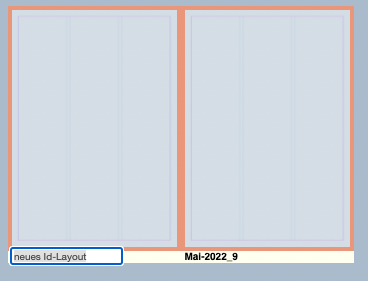Insert Pages
Creating pages
PageJinn allows you to create new pages in two different ways.
You can create pages within an existing document by selecting Insert Pages from the context menu. Or, you can create a new document with the new pages within the K4 issue. In this case, choose Add Pages from the context menu.
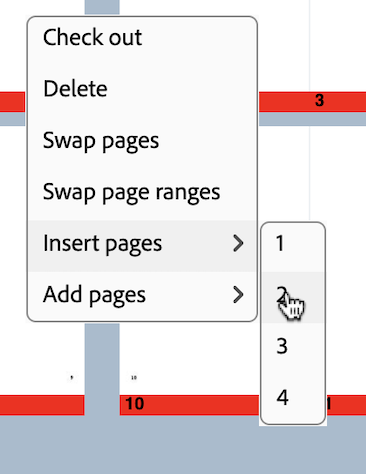
Select the number of pages to insert/add, either from the context submenu (1-4 pages) or from a pop-up dialog that allows you to create as many pages as you want.
Insert pages
When you insert pages, PageJinn displays the new pages with the status of the parent document.
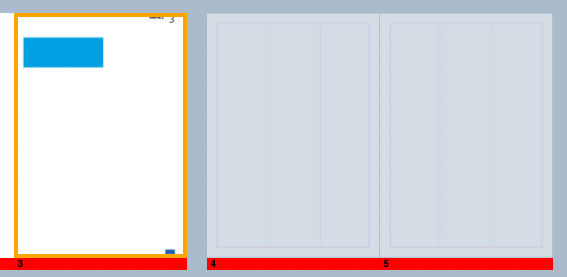
Click Execute, and PageJinn creates the desired number of new pages in the selected document after the selected page. All following documents get the new correct pagination and are renamed if necessary (if LayoutNameWithPageRange is active).
Note
Before performing any action, make sure that all documents in the issue are checked in, since PageJinn must be able to check them out in order to change the pagination.Add pages
When you add pages, the new pages do not yet have a status color in PageJinn. The pages are given a generic name, and they are assigned the first available master page by default.
You can now specify other master pages via the context menu, and group and rename the pages if necessary.
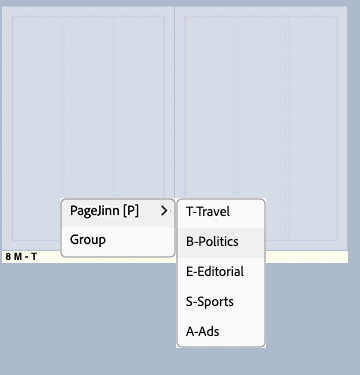
To rename the pages, click the name in the status bar. The status bar must display the name for this. If the sample page is displayed instead, change the name view with n key. If the pages are grouped, you only need to change the name of the first page.